
Quick Access
Settings Icon
Click the gear in the Continue sidebar
VS Code Settings
File → Preferences → Settings → Extensions → Continue
Config File
Edit
config.yml directly for advanced optionsUse the toolbar buttons for quick access to specific settings: - Rules
(pencil icon) - Custom coding preferences - Tools (wrench icon) - Manage
integrations - Models (cube icon) - Configure AI providers
Core Settings
- Interface
- Autocomplete
- Indexing
- Experimental
Display Options
Display Options
| Setting | Description |
|---|---|
| Session Tabs | Manage multiple chat sessions |
| Code Wrapping | Auto-wrap long code lines |
| Markdown Display | Show raw markdown vs rendered |
| Chat Scrollbar | Toggle scrollbar visibility |
Behavior
Behavior
| Setting | Description |
|---|---|
| Auto-accept Diffs | Apply code changes automatically |
| Tool Rejection | Continue after tool rejection |
| Auto-naming | Generate session titles automatically |
Model & Assistant Selection
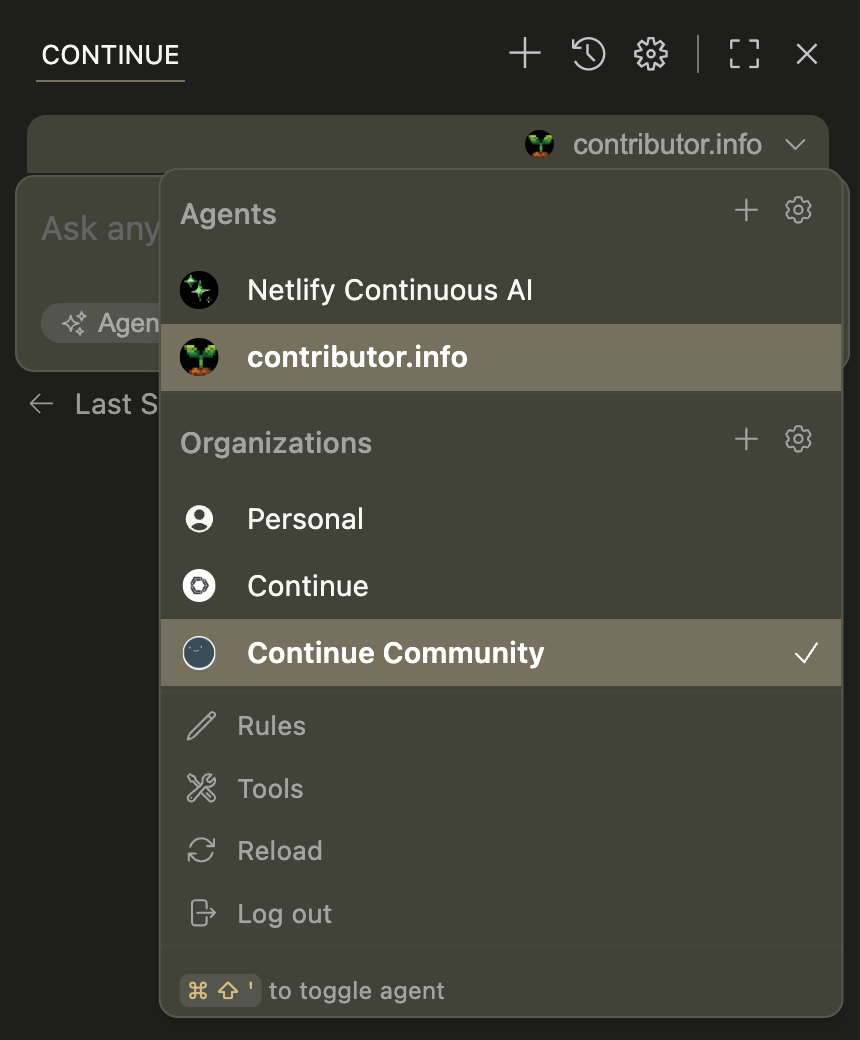
- Organization badges for easy provider identification
- Smart error handling that sorts problematic configurations while keeping them selectable
- Keyboard navigation for quick model switching
Privacy & Data
Local Processing
All code analysis happens locally unless explicitly shared
Telemetry Control
Opt in/out of anonymous usage statistics
Session Management
Sessions auto-save and restore between IDE restarts
Troubleshooting
Model Connection Issues
Model Connection Issues
- Verify API keys in
config.yml- Check network connectivity - Confirm endpoint URLs are correct
Tool Loading Failures
Tool Loading Failures
- Review MCP server configurations - Check tool permissions - Verify tool dependencies are installed
Indexing Problems
Indexing Problems
- Check file permissions
- Review
.gitignorepatterns - Verify sufficient disk space
Still having issues? Check our comprehensive troubleshooting
guide or visit the FAQs for more solutions.